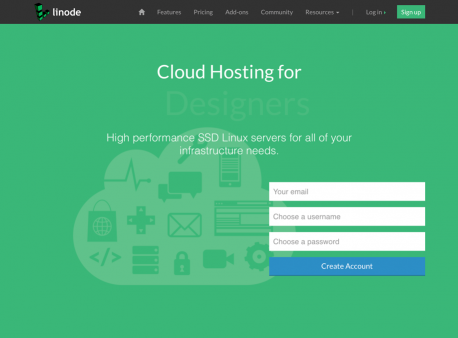Docs
- Installation and Server Setup
- Setting Up Your Server to Allow Clients to Connect to Google
- Setting Up Your Server to Allow Clients to Connect to Facebook
- Installing on Linode - Quick Start Guide
- Understanding Themes
- Creating a New Site in SetSeed
- Setting Up SSL For Your Sites
- Making a Website Live
- Creating Backups
- Restoring a Backup
- Adding Redirects to a Website
- Server Level API
- Creating Themes with Design Mode
- Working with Templates
- Creating Widgets
Installing on Linode - Quick Start Guide
Before you start, make sure you have a valid trial or current SetSeed subscription. Click here to create an account and set up billing.
1. Go to Linode and start a new server
You'll need to create an account with Linode and set up a payment method with them.
2. Create a new Linode
Click 'Create', then 'Linode'.
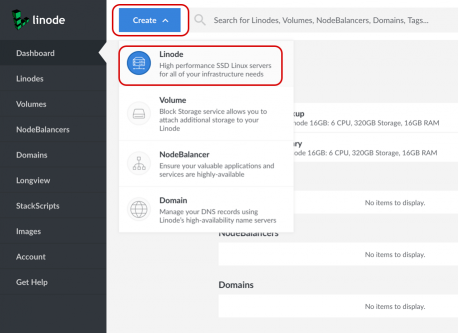
3. Find the SetSeed StackScript
Click 'One-Click', then 'Community StackScripts' then search for 'SetSeed'. You can choose SetSeed 8 or SetSeed 9. Click on the StackScript you want to run then scroll down and fill in the configuration fields.
Populate all the fields under the Stack Script Questions. Enter a root password under the Deployment section and click 'Deploy'. On the next screen, wait until the queue has finished. Then click 'Boot' to start the server and run the script.
The Linode dashboard will report the boot operation as complete but the script will be running in the background.
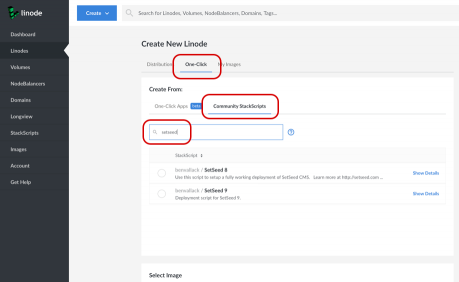
4. Setup your DNS
You'll see an IP address listed with your Linode server after creating it. You need to setup your DNS to point at this address.
Firstly, create a new DNS A record for your primary domain. This is typically a subdomain of a main domain. Something like app.example.com works well. All new websites you create will be visible as subdomains to this primary domain. For example, if you add a site called www.setseed.com it will be visible on www.setseed.com.app.example.com
To ensure the preview domains work you need to add a wildcard CNAME record as well. For example: *.app.example.com - just set its value to app.example.com so you only have the IP address set in one place.
Next, setup your first live domain. This could be used for the self-signup customer facing website. i.e www.example.com - again this can be a CNAME record pointing at app.example.com
8. Visit your primary domain
Visit your primary domain (i.e app.example.com in the above examples.)
If you see a 'server not found' error, refresh after a few moments. You should see an 'Installing... Please Wait' message. Once you see this, you can leave that page until it automatically redirects you to the SetSeed Hub login screen.
You'll be prompted to enter an email and password to become your main SetSeed Hub account.
You can then login and create a new website or import the self signup template site.
If you see a 'No website configured on this domain' message you can simply add /sh to your domain to visit the Hub directly.